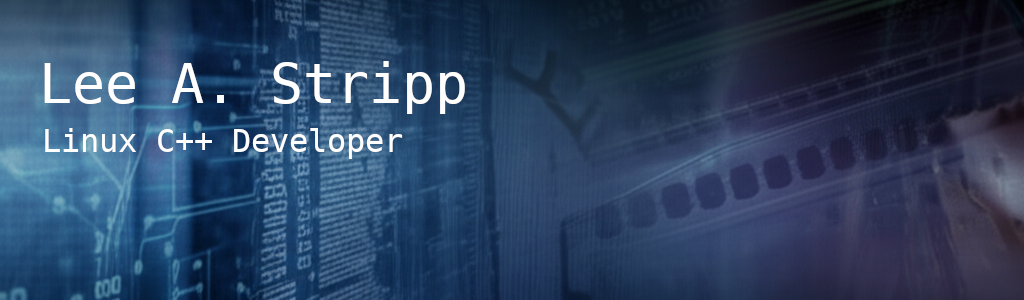
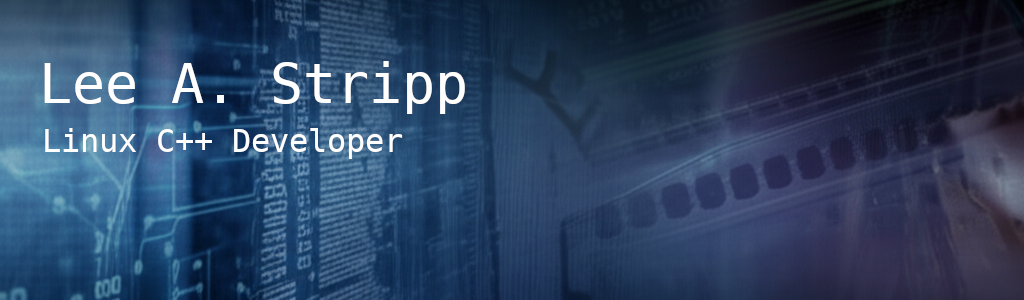
autocode is a command-line tool that integrates with an LM Studio API-compatible LLM to assist developers in analyzing code and performing safe file system operations through structured tool calls.
autocode allows developers to:
Analyze source code within a project directory.
Interact with an AI assistant using predefined tools.
Safely modify files via secure tool execution (read, list, create, modify, delete).
The tool provides a secure environment by enforcing path validation and protecting critical files like prompt.txt.
AI-Powered Code Analysis: Uses LLMs to analyze code and respond with structured tool calls.
Secure File Operations: All file system actions are validated against the base directory scope.
Smart File Discovery: Automatically scans project directories for relevant source files.
Custom Prompts Support: Loads prompt.txt from the project root to customize AI behavior.
Path Validation & Protection: Prevents modification of protected or out-of-scope files.
Multi-Turn Conversations: Supports iterative interactions with the LLM.
Get ready to dive into Came of Live NN, an ambitious artificial life simulation where intelligent agents evolve and adapt in a dynamic 3D world! This project, a cutting-edge collaboration between software developer Lee Stripp and the AI model Gemini 2.5 Pro, showcases the fascinating concept of emergent intelligence.